In the dynamic and volatile world of trading, where constancy and unpredictability intermingle in unexpected patterns, having a trustworthy guide is crucial. This is where the significance of TradingView comes to the fore — a platform that offers you the chance to develop your personalized trading indicators.
But how? That’s what we’re here to explore today. I’m going to guide you through the process of creating these valuable navigational tools using Pine Script – TradingView’s proprietary language designed specifically for this purpose.
We’ll delve deeper into Pine Editor, explore its versatility with input features and multi-timeframe analysis, and learn how to set up alerts. I’ll also show you how backtesting can serve as a litmus test for your newly created custom indicator’s effectiveness.
Ready to embrace mastery? Let’s dive headfirst into the fascinating realm of creating custom indicators on TradingView!
Key Takeaways
- Custom indicators are essential for formulating trading strategies and visualizing market trends.
- Pine Script is a powerful programming language used to create custom indicators on TradingView.
- Creating custom indicators involves understanding syntax, variables, functions, and data types in Pine Script.
- Backtesting custom indicators is crucial for evaluating their effectiveness and reliability.
Click Here to try TradingView for Free!
Understanding the Importance of Indicators in a Trading Environment
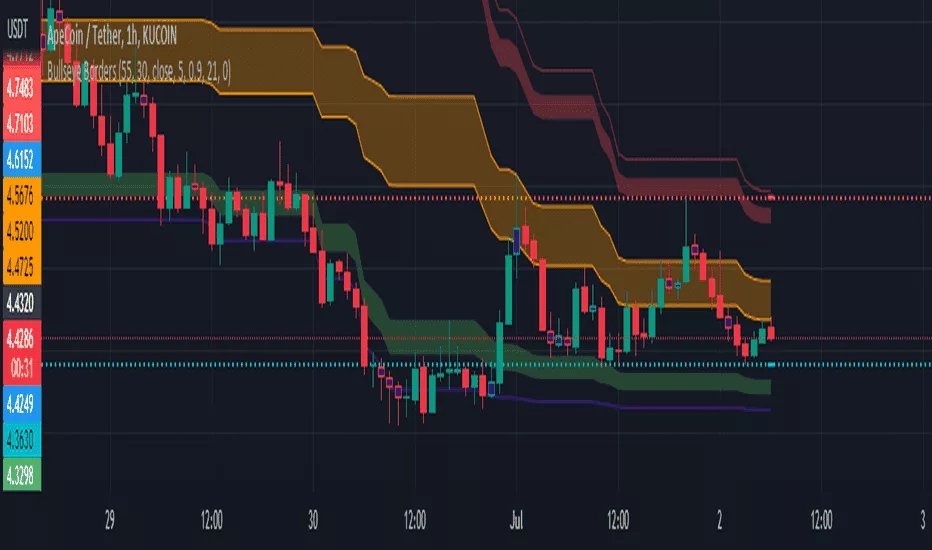
As an avid trader, I understand the crucial role that indicators play in formulating effective trading strategies.
Through platforms like TradingView, I have access to an array of these helpful tools. Each indicator has its own unique insights and applications in market analysis.
From Moving Averages to Relative Strength Indexes, these indicators not only guide my decision-making process but also provide a visual representation of market trends and patterns.
Various Types of Indicators in TradingView
You’re spoiled for choice for selecting indicators on TradingView. Everything from Moving Averages to Relative Strength Indexes is at your fingertips. It’s like being a kid in a candy store. Each wrapper represents a unique method of scrutinizing market trends and making informed trading decisions.
There are two types of indicators available on TradingView. The first type is Custom TradingView Indicators, which are built using Pine Script for personalized analysis. The second type is TA Indicators on TradingView, which are established tools widely used by traders.
These versatile tools play a critical role in formulating effective trading strategies.
The Role of Indicators in Formulating Trading Strategies
Diving into the sea of market analysis, it’s the indicators that serve as our trusty compass, guiding us in formulating robust trading strategies. TradingView’s Pine Editor allows me to create a custom indicator and backtest a new strategy with ease.
| Role of Indicators | In Strategy Formulation |
|---|---|
| Guide in decision-making | Increases accuracy |
| Enhances technical analysis | Boosts confidence |
Let’s dive deeper and uncover how Pine Script can be harnessed for creating custom indicators on TradingView.
Getting Started with Pine Script–A Basic Language for Creating Custom Indicators on TradingView
As we delve deeper into the trading environment, it’s important to get acquainted with Pine Script. Pine Script is a basic programming language designed specifically for creating custom indicators on TradingView. I’ll guide you through understanding the nuts and bolts of Pine Script, helping you leverage its features effectively for indicator creation. This knowledge will empower you to create more precise and personalized indicators, ultimately enhancing your trading strategy and performance.
Understanding the Basics of Pine Script
Mastering Pine Script, the programming language used in TradingView, is like learning to navigate a new city. It might seem tough at first, but with time and practice, it’ll become second nature.
Understanding the basics of this scripting language is crucial to create indicators effectively. You need to understand syntax rules, learn about variables and functions, decode error messages, and grasp data types.
Once comfortable with these principles, you’re ready to explore how you can leverage features of Pine Script for indicator creation.
Leverage Features of Pine Script for Indicator Creation
Now it’s your turn to unlock the power of Pine Script and transform those raw data into insightful charts that could bring your trading game to a whole new level. Leverage features in TradingView for indicator creation using Pine Script to create indicators that best suit your strategy.
Mastering this process will guide you seamlessly towards creating custom indicators using the Pine Editor in TradingView.
Your Pathway to Creating Custom Indicators Using Pine Editor
As we venture into the world of custom indicators using Pine Editor, I’m excited to guide you through your first steps.
We’ll start by initiating your first indicator script, then move on to inputting the calculations that will form the backbone of your unique indicator.
Finally, I’ll show you how to bring it all together by plotting your tailored creation on a chart – an exciting pinnacle in our journey into custom indicators!
Starting Your First Indicator Script
Diving right into the fascinating world of TradingView, let’s kick-start your journey by initiating your first indicator script. The Pine Editor will enable you to create personalized indicators that fit your trading style.
Start by opening a new chart, navigate to the indicator settings, and choose ‘create’. This is where the magic happens!
Now we’re ready to input desired calculations for the indicator, which we’ll explore next.
Inputting Desired Calculations for the Indicator
Ready to crunch some numbers? You’ll be inputting your desired calculations for the tool, and while it might seem challenging at first, remember – every master was once a beginner.
Here’s how:
1. Identify your indicator or strategy.
2. Use the input function in the source code.
3. Familiarize yourself with the programming language.
4. Visualize data on charts.
Next, we will bring all these elements together for plotting your indicator on the chart.
Plotting Your Indicator on the Chart
Now it’s your turn to take the driver’s seat and start plotting your own indicator on the chart. The process involves using our TradingView charting platform, specifically for plotting moving averages.
| Moving Average | Plotting Command |
|---|---|
| Simple Moving Average (SMA) | plot (sma (close, 20)) |
| Exponential Moving Average (EMA) | plot (ema (close, 20)) |
Next, we’ll dive deeper into powering up your custom indicator with input features, alerts, and multi-timeframe analysis!
Powering Up Your Custom Indicator with Input Features, Alerts, and Multi-Timeframe Analysis
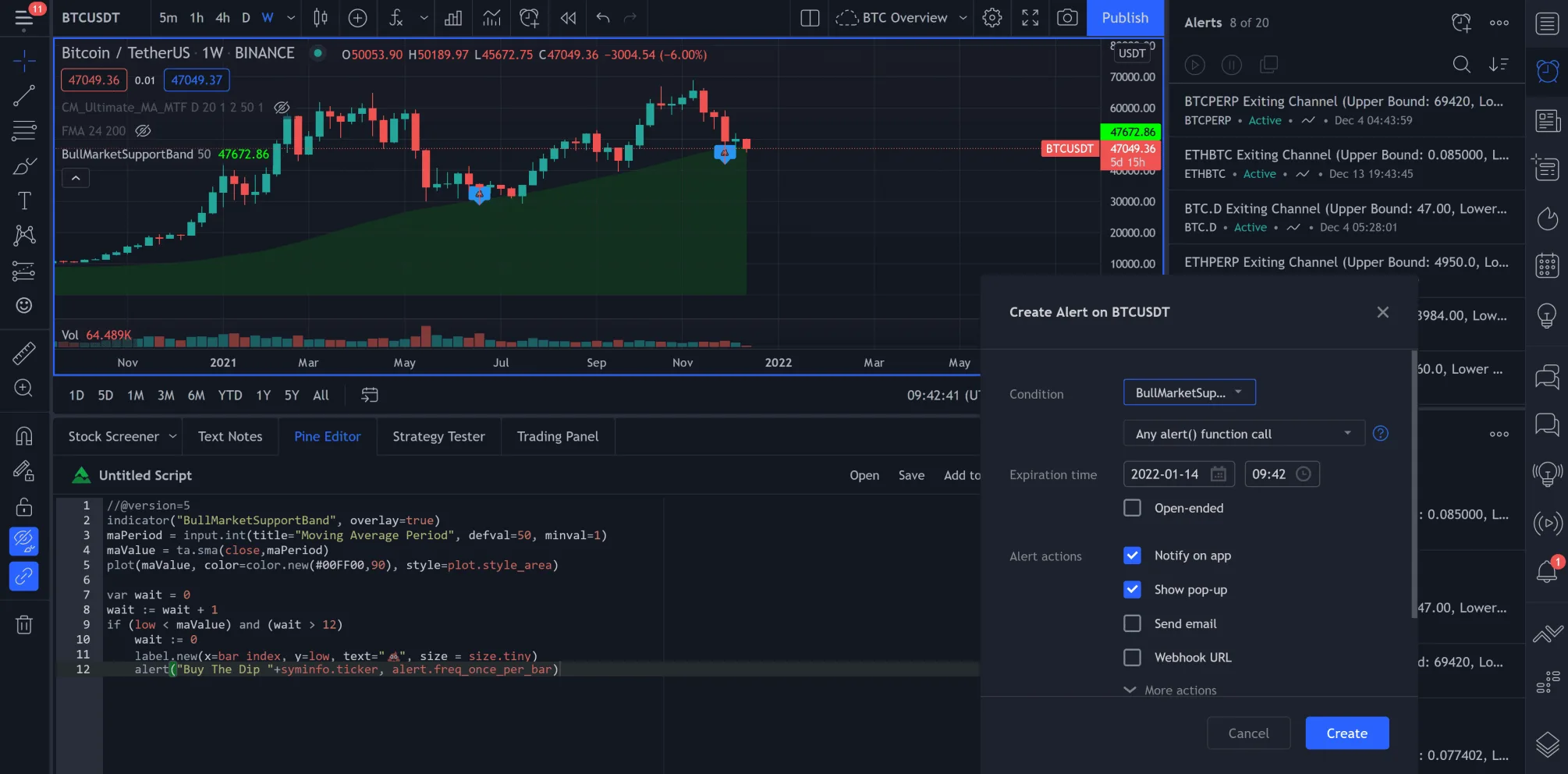
Now, let’s take your custom indicator game to the next level by incorporating input commands – a feature that allows you to tailor the parameters of your indicator according to your strategy.
Not only that, we’ll also dive into how you can stay ahead in the trading game with tailored alert functions specific to your indicators.
And we’re going further and enhancing visualization and analysis with multi-timeframe features, giving you a comprehensive view across different time intervals.
Customize Your Indicator by Incorporating Input Commands
While you’re watching those market trends rise and fall, imagine infusing your own personal touch by incorporating input commands to customize your TradingView indicator. Master the art of using rsi, ema, and simple moving average in your script to customize your real-time charts. Trust me, it’s a game-changer!
Now let’s turn our focus to staying ahead with alert functions tailored for your indicator.
Stay Ahead with Alert Functions Tailored to Your Indicator
Don’t you just love the idea of getting proactive notifications about your preferred market trends? With TradingView, stay ahead with alert functions tailored to your indicator. You can create an SMA alert by simply clicking on the gear icon in your created indicator.
| Emotion | Response |
|---|---|
| Excitement | Eagerly awaiting market trend alerts |
| Confidence | Trusting my ability to customize indicators |
| Control | Managing my trades effectively |
| Anticipation | Looking forward to profitable decisions |
| Satisfaction | Enjoying success from well-timed trading |
Next, we’ll delve into enhancing visualization and analysis with multi-timeframe features.
Enhance Visualization and Analysis with Multi-timeframe Features
You’ll absolutely love how easy it is to enhance your market analysis and visualization with multi-timeframe features. Did you know that nearly 85% of successful traders use multiple timeframes for a more comprehensive view of the market?
1. Select different timeframes for bitcoin trading.
2. Apply multiple indicators on real-time charts as you see fit.
3. Assess price trends across various periods.
4. Enhance visualization and analysis with multi-timeframe features.
Mastering these techniques will lead to our next topic: how to evaluate your newly created custom indicator through backtesting effectively.
What are the most effective cryptocurrency indicators to use for trading success?
Choosing the right cryptocurrency trading indicators mastery can greatly enhance your chances of successful trading. Key indicators like moving averages, Bollinger Bands, and relative strength index (RSI) help identify trends, volatility, and overbought/oversold conditions. By understanding and analyzing these indicators, traders can make informed decisions and improve their trading strategies. Research and practice are essential to mastering these indicators and maximizing trading success.
Use Backtesting to Evaluate Your Newly Created Custom Indicator
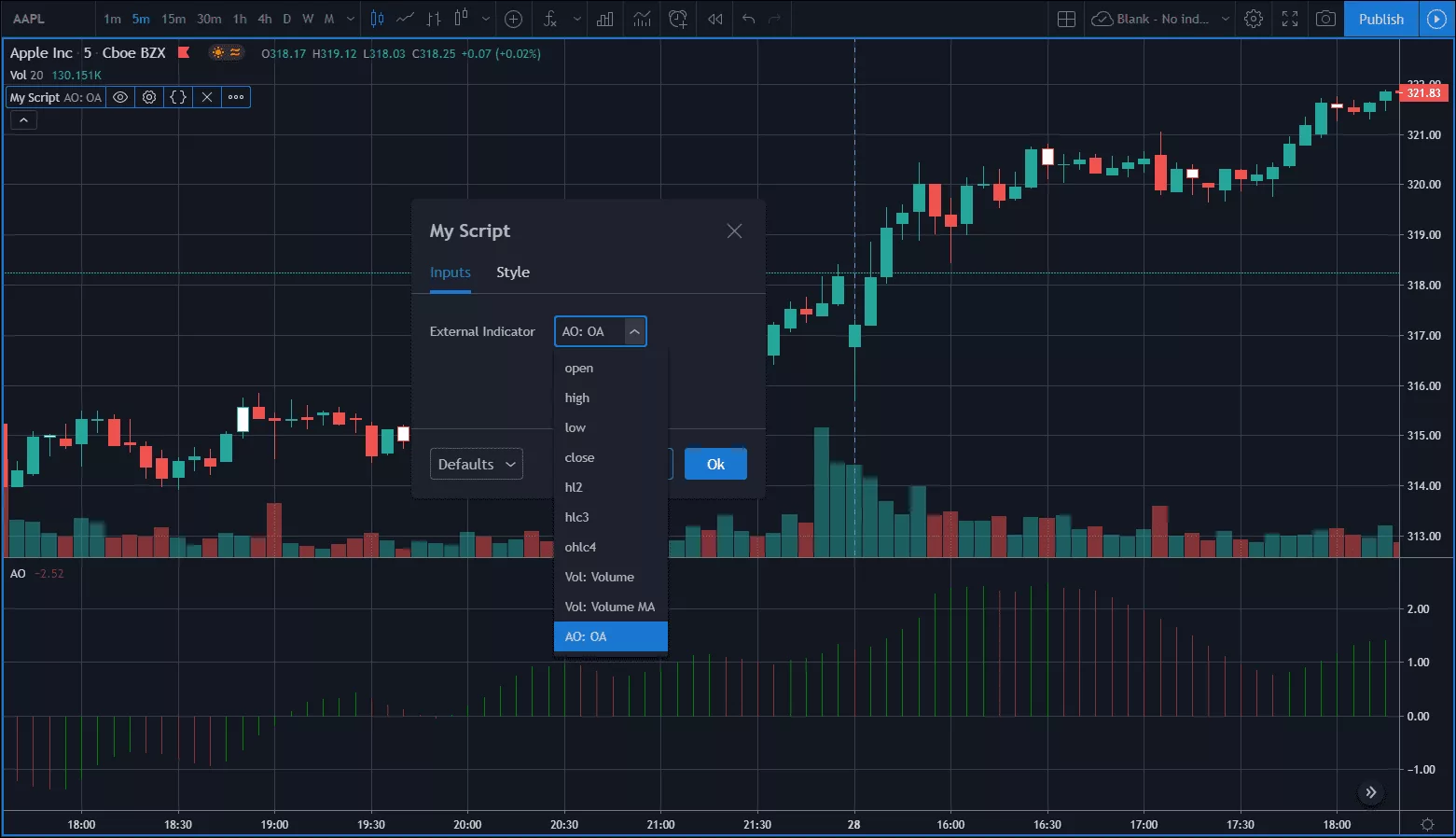
Having recently created a custom indicator, I’m eager to explore how we can use backtesting to evaluate its effectiveness.
Backtesting is crucial in trading strategies as it allows us to simulate how the indicator would have performed in the past and gives insights into potential future performance.
Let’s delve into some practical steps for carrying out effective backtesting on TradingView.
Understanding the Importance of Backtesting in Trading Strategies
It’s crucial to grasp the significance of backtesting when forming trading strategies. Understanding the importance of backtesting in trading strategies can provide a glimpse into how your strategy might fare in future scenarios.
If we were going to create an indicator in TradingView, for instance, we’d need to backtest it against an existing chart. This foundational knowledge paves the way for practicality and efficiency in TradingView backtesting implementation.
Practical Steps to Effective Backtesting in TradingView
Having established the importance of backtesting, let’s delve into how to effectively execute this process in TradingView. Here’re practical steps for crafting an indicator and conducting a robust backtest:
| Step | Description |
|---|---|
| 1 | Study the candlestick chart carefully, noting divergence patterns |
| 2 | Identify the upper band as a potential trigger |
| 3 | Create your bespoke indicator in TradingView |
| 4 | Backtest it thoroughly to ensure its reliability |
By following these steps, you’re on your way to mastering effective backtesting strategies in TradingView.
Frequently Asked Questions
How can I share my custom indicator with others on a TradingView?
To share your custom indicator on TradingView, first publish it. Click the ‘Publish’ button at the top of the Pine Editor screen. Add a title, description, and tags before clicking ‘Publish Script’.
Can I create a custom indicator with no coding knowledge?
Over 50% of traders use custom indicators. Yes, you can create a custom indicator without coding knowledge. TradingView offers a user-friendly interface to customize your own indicators intuitively. Get experimenting!
What should I do if I encounter an error while creating my indicator in Pine Editor?
If I encounter an error while creating my indicator in Pine Editor, I’ll first check my code for any syntax errors. If that doesn’t work, I’d consult TradingView’s developer guides or community forums for solutions.
Can I use these custom indicators on different trading platforms other than TradingView?
Oh, you’re dreaming big, aren’t you? But sadly, no. These custom indicators are exclusive to TradingView. Other platforms might have their own tools but they won’t accept our splendidly crafted TradingView scripts. Bummer!
Is there a limit to how many custom indicators I can create on TradingView?
There’s no set limit to the number of custom indicators you can create on TradingView. You’re free to experiment and design as many as your trading strategy requires, fostering a more personalized experience.
Conclusion
In the end, creating your own indicators on TradingView isn’t rocket science. It’s all about mastering Pine Script and practicing until perfect.
With inputs, alerts, and multi-timeframe analysis at your disposal, the sky’s truly the limit!
So go forth, backtest rigorously and may your custom indicators be as sharp as Occam’s razor in slicing through market noise.



